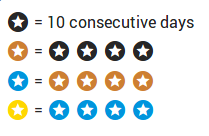We call our online meditation group Meditation+ and it is located at http://meditation.sirimangalo.org.
Here you can join together with other meditators in our tradition to log in your meditation time and help yourself to establish a regular practice. You can also communicate with fellow meditators through a live chat function. Meditation+ can be used on any computer or device as it is a mobile-friendly site.
The site feature the following:
Seeing how many users are online
The number in the upper right corner indicates how many users are online. A detailed list of those users will open when clicking on it.
Seeing the number of new chat messages or questions
The count of new chat messages or questions are being indicated in the tab next to their label (i.e. “CHAT (3)”, “ASK (1)”).
Adding a new testimonial
You can add a testimonial on the testimonials page. Your text will appear publicly after it has been reviewed by an administrator.
Meditation
Starting a new session
In order to start a new session, please click on the blue icon to open up the timer form and set the amount of time for walking and sitting you want to spend. After that you see a countdown timer indicating how much time is left.
Please Note: Since this app runs in the browser the meditation alarm – especially for longer periods like 30 minutes – is known to not be reliable. If you’re running on mobile you can enable push notifications in the profile settings, which should be more reliable, or use a third party timer (like Bodhi Timer). We hope to address this issue soon for the mobile platforms.
Logging offline sessions
On your profile page, you have the ability to add past meditation sessions to your account.
Giving anumodanā
A user can give Anumodanā to all users meditating (can be interpreted as a ‘thumbs up’) by clicking on the ? icon at the top of the list.
Joining a commitment
On the commitment page, you can join a commitment of doing a certain amount of mediation per month/week/year. If you do this there will appear the statistics of your current commitment status above the list of active meditations. The percentage value calculated for a commitment is based on the last 10 days.
Appointments
The Appointments/Schedule page allows users to book one-on-one appointments with Ven. Yuttadhammo Bhikkhu for private meditation instruction. The online course runs for approximately 14 weeks and is offered at no charge. You’ll find all necessary information on the page itself and on this separate documentation page
Chat
Using emojis in messages
You can use Emojis by either using the emoji menu (clicking on the icon to the left of the chat input box) or by manually inserting their code (i.e. :grinning: or :last_quarter_moon_with_face:).
Mentioning another user in a message
You can mention other users by typing @ followed by the username (i.e. “Hi @creative_ozelot14 how are you?”). The username of a user is displayed right next to his normal name in the chat or on the profile page. If you have already started typing like “Hi @Creativ|” then you can press tab and it will complete the username if it appears in recent chat history.
Editing or deleting own messages
Clicking on own messages or long pressing on them (on touch devices) opens a menu to modify or delete the message.
Viewing the answer of an answered question
Many answered questions in the answered tab have a button with a video icon. Clicking on it will show the youtube video at the (calculated or manually added) position where the specific question has been answered.
Suggesting youtube links to answered questions without link
You can suggest YouTube links for answers or correct the timing when they’ve been answered.
- Just click on this icon under a question:

- When no YouTube link has been detected automatically, you can suggest one with the time the question has been answered.
- When a YouTube link has been detected, you can suggest another time the questions has been answered.
- Suggestions will be reviewed by an admin before they’re active.
- Once a suggestion has been accepted, no other suggestions can be posted for this question.
Profile
Opening your profile settings
You can open the profile settings by clicking on the blue edit icon on the upper right side of your profile page. Here you can edit various profile information and settings.
Uploading a profile image
As of version 1.23 you can upload a profile image in the “personal data” section of your profile settings. Please make sure the image is not too big in resolution (max. 2000×2000) and the file is smaller than 2MB.
Understanding what badges are
- Users who have been meditating for 10 days in a row will receive a badge.
- Four badges of the same kind will be merged to a badge of the new level.
There are the following badge levels:
Viewing profile statistics
If the user has not disabled this feature, the profile page displays a meditation history of this user with various charts & graphs.
Disabling profile statistics
You can hide your own statistics by checking “Hide meditation statistics” in the “Privacy/Password” section of the profile settings.
We invite you to join us.